.svg)
The first step in implementing the strategy is creating an account on TradingView, the leading charting and technical analysis platform on which our strategy operates:
1) Access the TradingView Website - Go to www.tradingview.com and click on the "Sign Up" button
2) Choose a Subscription Plan - For using the strategy, the free account will suffice to start, although a Pro plan is recommended for optimal use

3) Create an Account - Fill in the required details: email, username, and password
4) Verify the Account - Verify the account through the email you will receive
After creating a TradingView account, you can install the AlgozTrade indicator:
1) Click on the "Products" button on the TradingView main page, then

2) Click on "Indicators" at the top of the screen

3) Navigate to the "Invite Only" section in the left sidebar

4) Select "AlgozTrade X3 Strategy“

5) Choose your desired symbol (TQQQ/SPXL or any other symbol you prefer)

6) Select the 1H time frame interval

7) The indicator will now appear fully on the chart and the strategy results will be displayed

After adding the strategy to the chart, it's important to adjust the settings:
1) Click on the Settings button of the strategy that appears at the top of the chart
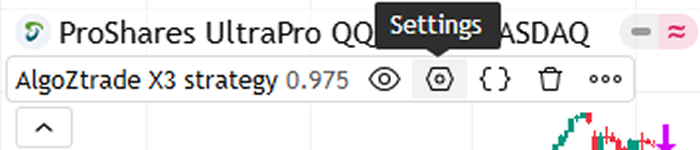
2) In the "Properties" tab:
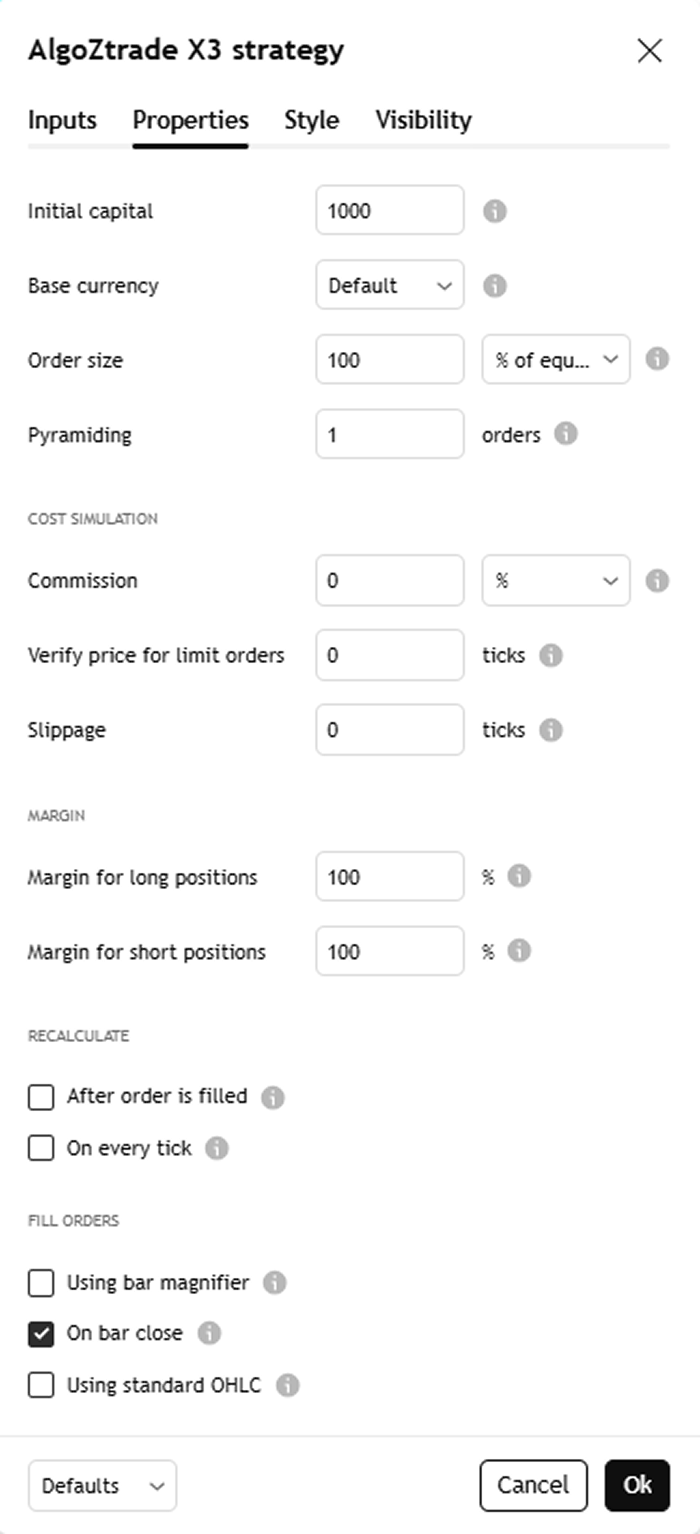
3) In the "Properties" tab:
At the bottom of the screen, you can see the Strategy Tester and all its options.

3) Create an Account - Fill in the required details: email, username, and password
4) Verify the Account - Verify the account through the email you will receive
1) Click on the "Alert" button on the chart

2) In the "Settings" tab:
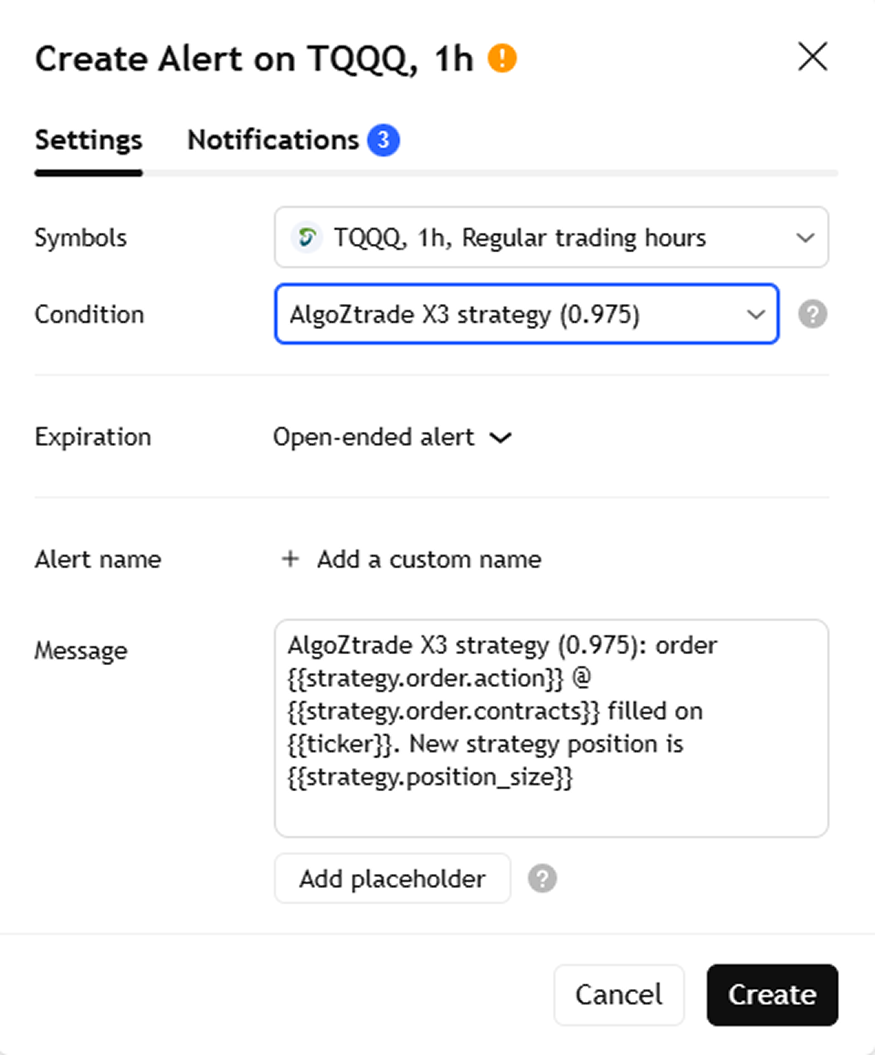
3) In the "Notifications" tab, you can change additional settings:

The indicator will display clear markings on the chart, showing where historical entry and exit signals occurred, and will also mark new signals in real-time:

The strategy is not directly connected to your trading account - and that's actually an advantage. You maintain full control over your trading account and investment decisions:
1) Choosing a Suitable Broker - Make sure you have an active trading account with a recognized and reliable broker
2) Preparing the Account for Quick Trading - Deposit money into your trading account, install the broker's app on your mobile phone, and save your main financial instruments in the favorites list
3) Defining a Process for Executing Trades - Define a clear process of what to do when an alert arrives.